How to Display My Computer Icon on the Desktop in Windows 7, 8, or 10
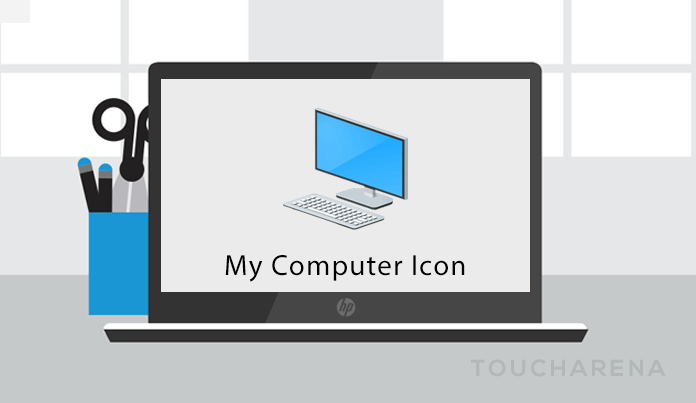
Modern versions of windows don’t
have my computer icon by default anymore. There are two different ways you can add the
icon back. In Windows 10 the My Computer icon is called “This PC” and it’s
pretty easy to add back.
Add the My Computer Icon to the Windows 10 Desktop
If you want to add Computer, Recycle Bin, Control Panel, or your User folder icon to the desktop in Windows 10, there’s an extra step you’ll need to know how to do. First, right-click on the desktop and choose Personalize.

Now select Themes on the left-hand menu, and then once you are there, you can select Desktop icon settings under the “Related Settings” section.

And now you can click the checkboxes for the icons that you want back.

You should see the icons show up as soon as you click Apply.
Note: you can rename This PC to My Computer by simply right-clicking and choosing Rename.
Add the My Computer Icon to the Desktop in Windows 7, 8, or Vista
Right-click on the desktop and choose Personalize, then click on “Change Desktop Icons” on the left-hand side of the screen.
In the Desktop Icons panel you can choose which of the built-in icons to show on the desktop:
One of the most common requests is how to add the Recycle bin back… which you can also do from the above panel.
Another Trick in Windows 7 or Vista
To put the Computer icon on the desktop, click the Start button, and then right-click on “Computer”.
Click the “Show on Desktop” item in the menu, and your Computer icon will show up on the desktop.



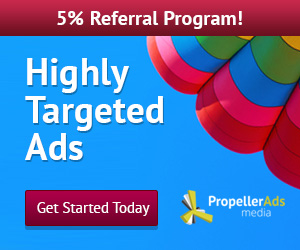
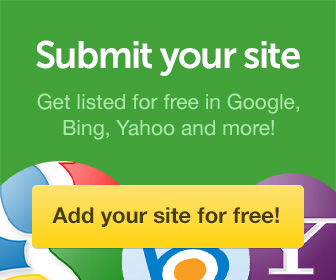


0 comments: